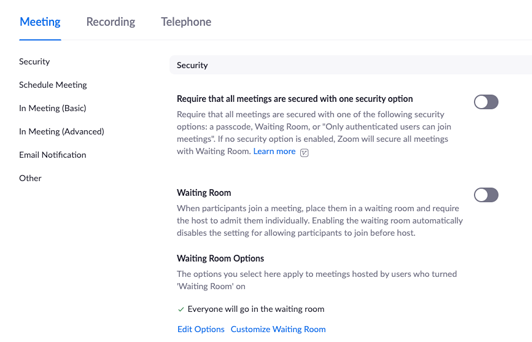There are many Zoom settings that are set by default that you can change.
To do this, you must first:
- Go to https://tennessee.zoom.us/.
- Click the Create or Edit Account button.
- You may be required to login with your UTHSC NetID/password.
- Click Settings on the left.
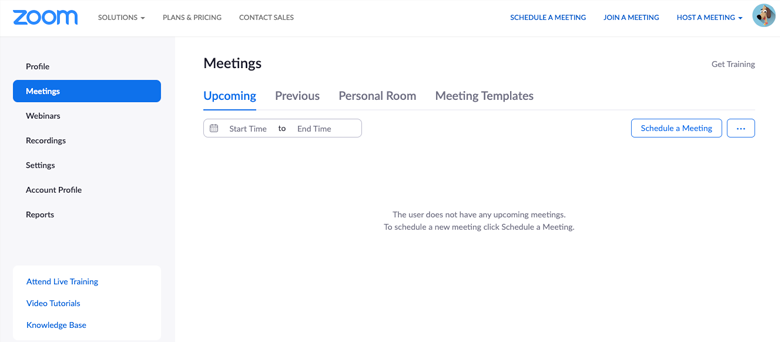
Waiting Room Settings
On the Settings page, you will see where Waiting Rooms is turned on. To turn this off, click the left side of this button and it will turn gray. This lets you know that this feature is now turned off.